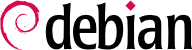6.2. aptitude、apt-get、apt コマンド
APT is a vast project, whose original plans included a graphical interface. It is based on a library which contains the core application, and
apt-get is the first front end — command-line based — which was developed within the project.
apt is a second command-line based front end provided by APT which overcomes some design mistakes of
apt-get.
Both tools are built on top of the same library and are thus very close, but the default behavior of apt has been improved for interactive use and to actually do what most users expect. The APT developers reserve the right to change the public interface of this tool to further improve it. Conversely, the public interface of apt-get is well defined and will not change in any backwards incompatible way. It is thus the tool that you want to use when you need to script package installation requests.
Numerous other graphical interfaces then appeared as external projects: synaptic, aptitude (which includes both a text mode interface and a graphical one — even if not complete yet), wajig, etc. The most recommended interface, apt, is the one that we will use in the examples given in this section. Note, however, that apt-get and aptitude have a very similar command line syntax. When there are major differences between these three commands, these will be detailed.
For any work with APT, the list of available packages needs to be updated; this can be done simply through apt update. Depending on the speed of your connection and configuration, the operation can take a while, since it involves downloading a certain number of (usually compressed) files (Packages, Sources, Translation-language-code), which have gradually become bigger and bigger as Debian has developed (at least 10-16 MB of data for the main section). Of course, installing from a CD-ROM/DVD set does not require any downloading — in this case, the operation is very fast.
With APT, packages can be added or removed from the system, respectively with apt install package and apt remove package. In both cases, APT will automatically install the necessary dependencies or delete the packages which depend on the package that is being removed. The apt purge package command involves a complete uninstallation by deleting the configuration files as well.
If the file
sources.list mentions several distributions, it is possible to give the version of the package to install. A specific version number can be requested with
apt install package=version, but indicating its distribution of origin (
Stable,
Testing or
Unstable) — with
apt install package/distribution — is usually preferred. With this command, it is possible to go back to an older version of a package (if, for instance, you know that it works well), provided that it is still available in one of the sources referenced by the
sources.list file. Otherwise the
snapshot.debian.org archive can come to the rescue (see sidebar
「GOING FURTHER Old package versions: snapshot.debian.org and archive.debian.org」).
例 6.4 Installation of the Unstable version of spamassassin
# apt install spamassassin/unstable
インストールするパッケージが単純な .deb ファイルの形になっており、関連するパッケージリポジトリがないなら、APT を使って依存関係を満足させつつパッケージを簡単にインストールできます (設定済みのリポジトリを使って依存関係を満足できる場合に限ります): apt install ./path-to-the-package.deb。ここで先頭に付けた ./ は重要です。こうすることで引数がファイル名であり、リポジトリから利用できるパッケージの名前ではないことを明確にできるからです。
最新のセキュリティ更新を入手するために、定期的にアップグレードを行うことをお勧めします。アップグレードを行うには (もちろん apt update を実行した後に) apt upgrade、apt-get upgrade、aptitude safe-upgrade を実行してください。これらのコマンドは他のパッケージを削除せずにアップグレードできるインストール済みパッケージだけを探します。言い換えれば、最低限可能なアップグレードを行います。apt-get のアップグレードパッケージの選択規則は aptitude や apt よりも少し条件が厳しいです。なぜなら apt-get upgrade は現在のパッケージ構成を変えないからです。つまりパッケージの新パージョンで導入された新しい依存関係により現在インストールされていないパッケージをインストールする必要が生じた場合はパッケージの新パージョンをインストールしないからです。
通常 apt は最新のバージョンをインストールします (ただし実験版と安定版バックポートのパッケージはバージョン番号に関わらず明示的に指定しない限りインストールされません)。sources.list の中でテスト版や不安定版を指定した場合、apt upgrade は安定版システムのほとんどをテスト版や不安定版に変更します。これはあなたが望んでいないことかもしれません。
To tell apt to use a specific distribution when searching for upgraded packages, you need to use the -t or --target-release option, followed by the name of the distribution you want (for example, apt -t stable upgrade). To avoid specifying this option every time you use apt, you can add APT::Default-Release "stable"; in the file /etc/apt/apt.conf.d/local.
より重要なアップグレード、たとえば Debian のメジャーバージョンをアップグレードするなどの場合、apt full-upgrade を使ってください。apt full-upgrade を実行した場合、apt はアップグレードに伴う新しい依存関係により不要となったパッケージを削除します。また、apt full-upgrade は Debian 不安定版 リリースを日常的に使い、毎日開発進化を追いかけているユーザが使うコマンドです。これは説明がほとんど必要ないくらいとても単純です。そして APT の評判はこの偉大なる機能性が担っています。
apt と異なり、aptitude および apt-get では full-upgrade コマンドを使うことができません。その代わり、apt-get dist-upgrade (「ディストリビューションアップグレード」) を使ってください。dist-upgrade コマンドは歴史的かつよく知られており、apt と aptitude はユーザの利便性を考慮して dist-upgrade を受け付けます。
The results of these operations are logged into /var/log/apt/history.log and /var/log/apt/term.log, whereas dpkg keeps its log in a file called /var/log/dpkg.log.
Besides the configuration elements already mentioned, it is possible to configure certain aspects of APT by adding directives in a file of the /etc/apt/apt.conf.d/ directory or /etc/apt/apt.conf itself. Remember, for instance, that it is possible for APT to tell dpkg to ignore file conflict errors by specifying DPkg::options { "--force-overwrite"; }.
If the Web can only be accessed through a proxy, add a line like
Acquire::http::proxy "http://yourproxy:3128". For an FTP proxy, write
Acquire::ftp::proxy "ftp://yourproxy". To discover more configuration options, read the
apt.conf(5) manual page (for details on manual pages, see
第 7.1.1 節「マニュアルページ」).
APT の設定で最も重要な側面の 1 つに各パッケージソースに対する優先度の管理があります。たとえば、テスト版、不安定版、実験版から入手できる新しいパッケージを 1 つか 2 つあるディストリビューションにインストールしたいと思うかもしれません。利用できるパッケージに対してそれぞれ別の優先度を割り当てることが可能です (同じパッケージに対してバージョンやそれを提供しているディストリビューションに依存する異なる優先度を設定することも可能です)。優先度の設定は APT の挙動に影響をおよぼします。すなわち、各パッケージについて、APT は常に最も優先度の高いバージョンをインストールします (例外は、最も優先度の高いバージョンがインストール済みのバージョンよりも古い場合か 1000 より低い優先度を持っている場合です)。
APT はいくつかのデフォルト優先度を定義しています。インストール済みパッケージのバージョンは優先度 100 です。インストールされていないパッケージのバージョンはデフォルトで優先度 500 ですが、ターゲットリリース (-t コマンドラインオプションか APT::Default-Release の設定指示文によって定義します) に含まれるバージョンの場合、優先度 990 になります。
You can modify the priorities by adding entries in a file in /etc/apt/preferences.d/ or the /etc/apt/preferences file with the names of the affected packages, their version, their origin and their new priority.
APT will never install an older version of a package (that is, a package whose version number is lower than the one of the currently installed package) except if its priority is higher than 1000 (or it is explicitly requested by the user, see
第 6.2.2 節「インストールと削除」). APT will always install the highest priority package which follows this constraint. If two packages have the same priority, APT installs the newest one (whose version number is the highest). If two packages of same version have the same priority but differ in their content, APT installs the version that is not installed (this rule has been created to cover the case of a package update without the increment of the revision number, which is usually required).
In more concrete terms, a package whose priority is
- < 0
will never be installed,
- 1..99
will only be installed if no other version of the package is already installed,
- 100..499
will only be installed if there is no other newer version installed or available in another distribution,
- 500....989
will only be installed if there is no newer version installed or available in the target distribution,
- 990..1000
will be installed except if the installed version is newer,
- > 1000
will always be installed, even if it forces APT to downgrade to an older version.
When APT checks /etc/apt/preferences and /etc/apt/preferences.d/, it first takes into account the most specific entries (often those specifying the concerned package), then the more generic ones (including, for example, all the packages of a distribution). If several generic entries exist, the first match is used. The available selection criteria include the package's name and the source providing it. Every package source is identified by the information contained in a Release file that APT downloads together with the Packages files. It specifies the origin (usually “Debian” for the packages of official mirrors, but it can also be a person's or an organization's name for third-party repositories). It also gives the name of the distribution (usually Stable, Testing, Unstable or Experimental for the standard distributions provided by Debian) together with its version (for example, 11 for Debian Bullseye). Let's have a look at its syntax through some realistic case studies of this mechanism.
Debian の安定版バージョンに含まれるパッケージだけを使いたいと仮定します。安定版以外のバージョンに含まれるパッケージは、明示的に要求されない限り、インストールされるべきではありません。この場合、/etc/apt/preferences ファイルに以下のエントリを書きます。
a=stable の含まれるエントリはディストリビューションの名前が stable のパッケージの優先度を 900 にしています。o=Debian の含まれるエントリは、自分よりも前に評価されたエントリにマッチしなかった、共有元が「Debian」のパッケージの優先度を -10 にしています。
Let's now assume that you have a server with several local programs depending on the version 5.28 of Perl and that you want to ensure that upgrades will not install another version of it. You could use this entry:
To gain a better understanding of the mechanisms of priority and distribution or repository properties to pin do not hesitate to execute
apt-cache policy to display the default priority associated with each package source, or
apt-cache policy package to display the default priority for each available version and source of a package as explained in
第 6.3.1 節「The apt-cache policy Command」.
The reference documentation for the files /etc/apt/preferences and /etc/apt/preferences.d/ is available in the manual page apt_preferences(5), which you can display with man apt_preferences.
apt は素晴らしいツールであり、他のディストリビューションに含まれるパッケージをインストールする際に力を発揮します。たとえば、安定版システムをインストールした後にテスト版や不安定版に含まれるソフトウェアのパッケージを試したいが、システムを最初の状態から大きく変更したくないという場合に力を発揮します。
パッケージごとに取得元ディストリビューションを変えていると、時々システムに問題が起きるかもしれませんが、
apt はシステム内に複数のディストリビューションをうまく共存させ、危険のおよぶ範囲をうまく限定します。進むべき最善の道は、
/etc/apt/sources.list に共存させるすべてのディストリビューションを書いて (常に 3 つのディストリビューションを書いている人もいますが、
不安定版は経験豊富なユーザ向けであることを忘れないでください)、
APT::Default-Release パラメータで基準ディストリビューションを定義することです (
第 6.2.3 節「システムのアップグレード」を参照してください)。
安定版を基準ディストリビューションと仮定し、併せてテスト版と不安定版用のリポジトリも sources.list ファイルに書かれていると仮定します。この場合、テスト版に含まれるパッケージをインストールするには apt install package/testing を使います。依存関係の解決に失敗してインストールできなかった場合、-t testing パラメータを付けてテスト版を使って依存関係を解決させることが可能です。不安定版でも同じことが言えます。
In this situation, upgrades (
upgrade and
full-upgrade) are done within
Stable except for packages already upgraded to another distribution: those will follow updates available in the other distributions. We will explain this behavior with the help of the default priorities set by APT below. Do not hesitate to use
apt-cache policy (
第 6.3.1 節「The apt-cache policy Command」) to verify the given priorities.
APT はインストール済みのパッケージに比べてバージョンが高いか同じのパッケージだけを考慮するという事実を知れば、すべてを理解できます (ここでは /etc/apt/preferences の中に一部のパッケージに対して 1000 より高い優先度を強制する設定がないと仮定します)。
あるパッケージの、安定版に含まれるバージョン 1 がインストール済みで、テスト版と不安定版に含まれるバージョン 2 と 3 が利用できると仮定しましょう。インストール済みバージョンの優先度は 100 ですが、安定版に含まれるバージョン (インストール済みのバージョンと全く同じバージョン) の (ターゲットリリースに含まれるバージョンの) 優先度は 990 です。テスト版と不安定版に含まれるバージョンの優先度 (インストールされていないバージョンに対するデフォルト優先度) は 500 です。この場合、インストール済みのバージョン 1 が最も高い優先度 990 を持ちます。パッケージは「安定版のまま」です。
Let's take the example of another package whose version 2 has been installed from Testing. Version 1 is available in Stable and version 3 in Unstable. Version 1 (of priority 990 — thus lower than 1000) is discarded because it is lower than the installed version. This only leaves version 2 and 3, both of priority 500. Faced with this alternative, APT selects the newest version, the one from Unstable. If you don't want a package installed from Testing to migrate to the version in Unstable, you have to assign a priority lower than 500 (490 for example) to packages coming from Unstable. You can modify /etc/apt/preferences to this effect:
Package: *
Pin: release a=unstable
Pin-Priority: 490
6.2.7. 自動的にインストールされたパッケージの追跡
One of the essential functionalities of apt is the tracking of packages installed only through dependencies. These packages are called “automatic”, and often include libraries.
あるパッケージを削除する際に、パッケージマネージャは、この追跡情報を元に、既に不要となった自動パッケージを選び出すことができます (なぜなら、依存関係によってインストールされたパッケージのうち、「手作業でインストール」されていないパッケージは不要と判断できるからです)。不要になった自動パッケージを削除するには apt-get autoremove または apt autoremove を使います。aptitude にはこのコマンドがありません。なぜなら aptitude は不要な自動パッケージを見つけ次第自動的に削除するからです。どのプログラムを使った場合も、不要になった自動パッケージは分かりやすく表示されます。
直接的に使うわけではないパッケージを自動パッケージとしてマークするのは良い癖です。こうすれば、そのパッケージがいらなくなった時に自動的に削除されます。
apt-mark auto package はパッケージを自動パッケージとしてマークし、逆に
apt-mark manual package は手動パッケージとしてマークします。
aptitude markauto と
aptitude unmarkauto は同様に動きますが、多くのパッケージを同時にマークする機能を持っています (
第 6.5.1 節「aptitude」を参照してください)。
aptitude のコンソールベース対話型インターフェースを使うと、多くのパッケージの「自動パッケージフラグ」を容易に確認できます。
自動的にインストールされたパッケージがシステムに存在する理由を知りたい場合があるかもしれません。この情報をコマンドラインから得るには、aptitude why package を使ってください (apt および apt-get に同様の機能はありません)。
$ aptitude why python3-debian
i aptitude Suggests apt-xapian-index
p apt-xapian-index Depends python3-debian (>= 0.1.14)
Patterns allow you to specify complex search queries to select the packages you want to install or show. They were first implemented for aptitude (see
第 6.5 節「フロントエンド、aptitude、synaptic」), but now APT can also make use of them.
For example, we can use apt list ?automatic to list all the packages automatically installed. To find packages automatically installed no longer depended upon by manually installed packages the pattern ?garbage can be used.
Logic patterns can be combined with other packages to form more complex expressions. For instance, we could use a pattern like ?and(PATTERN, PATTERN). See apt-patterns(7) and glob(7) for all the patterns you can use and the complex expressions you can create with them.